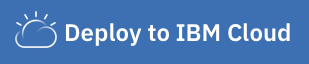We have applications available for Node.js Express, Go Gin, Python Flask, Python Django, Java Spring, Java Liberty, Swift Kitura, Android, and iOS.
In this sample application, you will create a Python cloud application using Flask. This application contains an opinionated set of files for web serving:
public/index.htmlpublic/404.htmlpublic/500.html
This application also enables a starting place for a Python microservice using Flask. A microservice is an individual component of an application that follows the microservice architecture - an architectural style that structures an application as a collection of loosely coupled services, which implement business capabilities. The microservice exposes a RESTful API matching a Swagger definition.
You can deploy this application to IBM Cloud or build it locally by cloning this repo first. After your app is live, you can access the /health endpoint to build out your cloud native application.
Click Deploy to IBM Cloud to deploy this same application to IBM Cloud. This option creates a deployment pipeline, complete with a hosted GitLab project and a DevOps toolchain. You can deploy your app to Cloud Foundry, a Kubernetes cluster, or a Red Hat OpenShift cluster. OpenShift is available only through a standard cluster, which requires you to have a billable account.
IBM Cloud DevOps services provides toolchains as a set of tool integrations that support development, deployment, and operations tasks inside IBM Cloud.
To get started building this application locally, you can either run the application natively or use the IBM Cloud Developer Tools for containerization and easy deployment to IBM Cloud.
- Install Python
Running Flask applications has been simplified with a manage.py file to avoid dealing with configuring environment variables to run your app. From your project root, you can download the project dependencies with (NOTE: If you don't have pipenv installed, execute: pip install pipenv):
pipenv installTo run your application locally:
python manage.py startmanage.py offers a variety of different run commands to match the proper situation:
-
start: starts a server in a production setting usinggunicorn. -
run: starts a native Flask development server. This includes backend reloading upon file saves and the Werkzeug stack-trace debugger for diagnosing runtime failures in-browser. -
livereload: starts a development server via thelivereloadpackage. This includes backend reloading as well as dynamic frontend browser reloading. The Werkzeug stack-trace debugger will be disabled, so this is only recommended when working on frontend development. -
debug: starts a native Flask development server, but with the native reloader/tracer disabled. This leaves the debug port exposed to be attached to an IDE (such as PyCharm'sAttach to Local Process).
There are also a few utility commands:
-
build: compiles.pyfiles within the project directory into.pycfiles -
test: runs all unit tests inside of the project'stestdirectory
Your application is running at: http://localhost:3000/ in your browser.
- Your Swagger UI is running on:
/explorer - Your Swagger definition is running on:
/swagger/api - Health endpoint:
/health
There are two different options for debugging a Flask project:
- Run
python manage.py runserverto start a native Flask development server. This comes with the Werkzeug stack-trace debugger, which will present runtime failure stack-traces in-browser with the ability to inspect objects at any point in the trace. For more information, see Werkzeug documentation. - Run
python manage.py debugto run a Flask development server with debug exposed, but the native debugger/reloader turned off. This grants access for an IDE to attach itself to the process (i.e. in PyCharm, useRun->Attach to Local Process).
You can also verify the state of your locally running application using the Selenium UI test script included in the scripts directory.
Note for Windows users:
gunicornis not supported on Windows. You may start the server withpython manage.py runon your local machine or build and start the Dockerfile.
Install IBM Cloud Developer Tools on your machine by running the following command:
curl -sL https://ibm.biz/idt-installer | bash
Create an application on IBM Cloud by running:
ibmcloud dev createThis will create and download a starter application with the necessary files needed for local development and deployment.
Your application will be compiled with Docker containers. To compile and run your app, run:
ibmcloud dev build
ibmcloud dev runThis will launch your application locally. When you are ready to deploy to IBM Cloud on Cloud Foundry or Kubernetes, run one of the commands:
ibmcloud dev deploy -t buildpack // to Cloud Foundry
ibmcloud dev deploy -t container // to K8s clusterYou can build and debug your app locally with:
ibmcloud dev build --debug
ibmcloud dev debug- Learn more about the services and capabilities of IBM Cloud.
- Explore other sample applications on IBM Cloud.
This sample application is licensed under the Apache License, Version 2. Separate third-party code objects invoked within this code pattern are licensed by their respective providers pursuant to their own separate licenses. Contributions are subject to the Developer Certificate of Origin, Version 1.1 and the Apache License, Version 2.