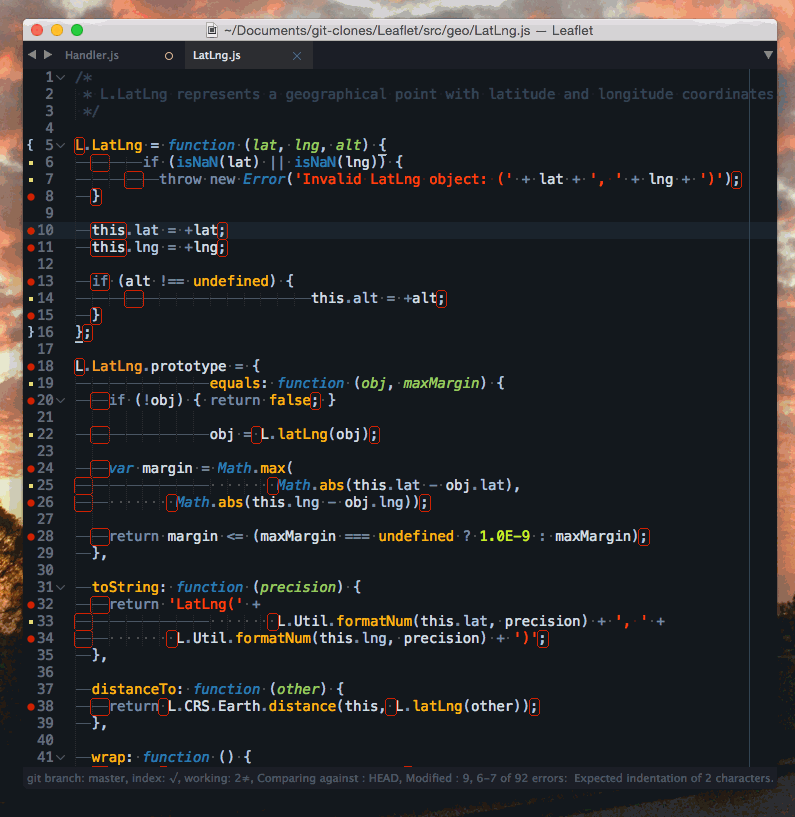A Sublime Text 3 plug-in that runs standard --fix against the javascript code in your ST3 window on save or manually. Can be toggled on or off. Includes a few settings that let you tweak your search path to favor local dependencies over global ones.
Supports any tool that accepts a stdin and stdout formatting API. The following tools are used by default:
standard --fix
semistandard --fix
Install Standard Format using Package Control.
# In the command palate
- package control install
- standard formatStandard Format (the Sublime Text Plug-in) requires that you install standard either locally to your project or globally. It is recomended to save it to your local project.
$ npm install standard@latest --save-devYou can find Standard Format settings in the StandardFormat.sublime-settings file.
Standard Format is agressive about finding your developer dependencies. The search path that it uses by default are in the following order:
- User added paths: you can add an array of paths in your settings file. You shouldn't need to do this unless you are doing something weird.
- Any
node_modules/.binpaths found above the current file. Disable withuse_view_path - If your current view isn't saved to disk, any any folders in the project will be walked towards root searching for
node_modules/.binto add to the path here. Disabled withuse_project_path_fallback. - The global user path is then used if nothing else is found. This is calculated by starting a bash instance and calculating the real user path, including
.nvmshims.
-
format_on_save: Boolean. Runs Standard Format on save when set to true. Use the command pallet to quickly toggle this on or off. -
extensions: String Array. An array of file extensions that you want to be able to run Standard Format against. -
command: Optional String Array. Customize the command and flags that Standard Format runs against. Can expand certain pre-defined placeholders (such as{FILENAME}).
Default:
{
"commands": [
["standard", "--stdin", "--fix"],
["semistandard", "--stdin", "--fix" ]
["ts-standard", "--stdin", "--fix", "--stdin-filename", "{FILENAME}" ]
]
}-
loud_error: Boolean. Specifies if you get a status bar message or error window if the subprocess encounters an error while formatting. -
log_errors: Boolean. Lets you log out errors encountered by the formatter. Mainly used to suppress noisy formatting errors.
If the default/user settings isn't fined grained enough, you can set project specific settings in .sublime-project project specific settings. See sublime project docs for more details.
{
"settings": {
"standard_format": {
"format_on_save": true,
"commands": [
["eslint_d", "--stdin", "--fix-to-stdout"]
]
}
}
}Windows is now supported. Please open any issues that you come across.
Standard Format pairs nicely with the Sublime Text standard linter:
- https://github.com/piuccio/sublime-esformatter
- https://github.com/ionutvmi/sublime-jsfmt
- https://github.com/enginespot/js-beautify-sublime
- https://github.com/jdc0589/JsFormat/commits/master
- https://github.com/akalongman/sublimetext-codeformatter
- https://github.com/DisposaBoy/GoSublime
- https://github.com/Flet/SublimeLinter-contrib-standard