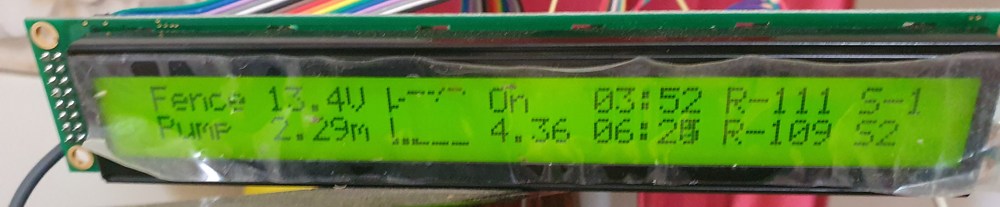An Arduino library for drawing line graphs on alphanumeric displays using custom characters
This library uses custom characters to draw simple line graphs on Hitachi HD44780 based alphanumeric displays using the built in LiquidCrystal library. Other libraries can be used if needed for the likes of displays driven through I2C.
The x axis is always the data point while the y axis can be scaled as required, even after data has been entered.
All interfacing to the lcd is handled by the built in Arduino LiquidCrystal library, meaning that the LCDGraph library has no extra requirements on top of the LiquidCrystal library for how the display is connected.
Search for LCDGraph in the libraries manager or copy this folder into the Arduino library folder. You may want to restart the Arduino IDE if you are using it to get syntax highlighting to update.
Add these lines to the top of your sketch:
// Libraries to include
#include <LiquidCrystal.h>
#include <LCDGraph.h>Initialise the LiquidCrystal library as normal. Also add a constructor for the LCDGraph library. In this case, we are going to call the lcd lcd and our graph graph.
// Constructors
LiquidCrystal lcd(12, 11, 5, 4, 3, 2);
LCDGraph<uint8_t> graph(8, 1, 0); // 8 character wide graph, 1 char high, starting at custom char # 0 in the lcd ram.The <uint8_t> in the LCDGraph constructor tells the library we want it to store and display bytes. If you need a larger range or floating point, you can change this to another data type such as <int>, <long> or <float>.
In the setup function, add these lines, changing the numbers in lcd.begin to suit the dimensions of the display you are using:
// Set up the lcd
lcd.begin(20, 4);
graph.begin(&lcd);Say we want the graph to not be filled, the y axis minimum to be 10 and the maximum to be 20. In this case you can change a few attributes:
graph.filled = false;
graph.yMin = 10; // We specified
graph.yMax = 20;For every data point to add, call graph.add. As we specified that the library will be working with bytes in the constructor, the number we give it must be between 0 and 255.
graph.add(10);
graph.add(2);
graph.add(12);
graph.add(15);
graph.add(18);
graph.add(20);
graph.add(50);We have added data to the graph, but it does not show on the screen yet. To make it be displayed, we need to convert the data into custom characters and send them to the custom character registers in the display. To do this, call graph.setRegisters, followed by graph.display to draw them on the display.
graph.setRegisters(); // Send the stored data to the display as custom characters.
graph.display(0, 1); // Draw the graph starting in the first column, second row.Once the graph has been drawn, I have found that calling setRegisters will also update what is displayed.
The data in the example above goes outside the range of [10, 20]. We can automatically rescale the y axis to fit all data by using:
graph.autorescale(false); // Rescale the y axis, do not force it to go through 0
graph.setRegisters();Templates can be used to specify the library used to drive the display similarly to the data format used. This will default to the built in LiquidCrystal library if not specified.
Any library object given should have many of the same methods and behaviours as LiquidCrystal.
The LiquidCrystal_I2C library is used in the I2CDisplay example. The following is a short extract:
#include <Wire.h>
#include <LiquidCrystal_I2C.h>
#include <LCDGraph.h>
// ...
LiquidCrystal_I2C lcd(LCD_ADDRESS, LCD_COLS, LCD_ROWS);
LCDGraph<float, LiquidCrystal_I2C> graph(8, 0); // We want to store floats in this case
// ...
The are a few more methods and attributes that were not discussed above. Information on them can be found in the API documentation. See API.md for documentation on the publically available methods and attributes.
For examples, see the examples folder.
Just to prove that it runs, here is a photo of an unfinished project using it: