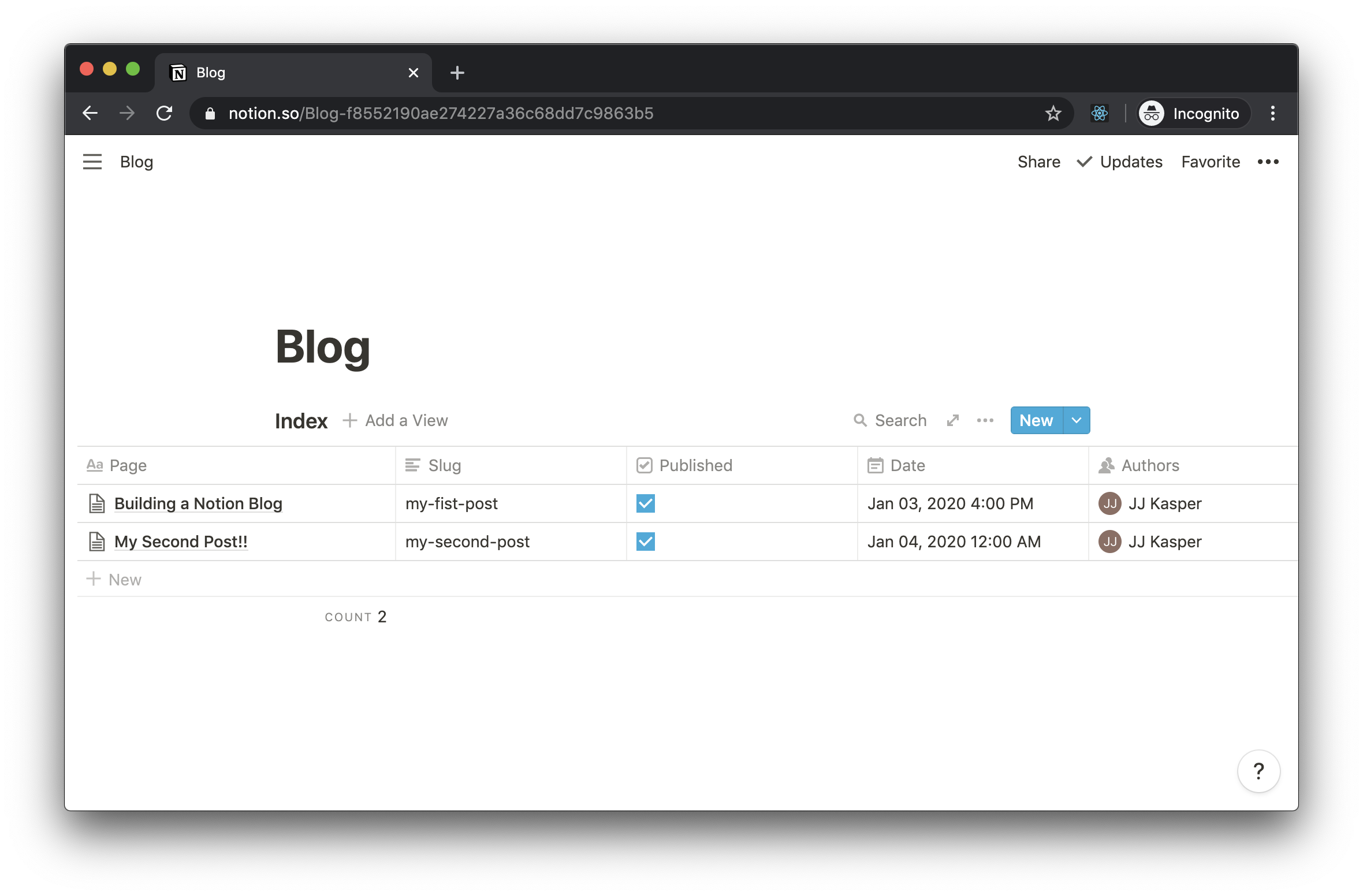This is an example Next.js project that shows Next.js' upcoming SSG (static-site generation) support using Notion's private API for a backend.
Note: This example uses the experimental SSG hooks only available in the Next.js canary branch! The APIs used within this example will change over time. Since it is using a private API and experimental features, use at your own risk as these things could change at any moment.
Live Example hosted on Vercel: https://notion-blog.now.sh/
To view the steps to setup Notion to work with this example view the post at https://notion-blog.now.sh/blog/my-first-post or follow the steps below.
Deploy your own Notion blog with Vercel.
or
- Clone this repo
git clone https://github.com/ijjk/notion-blog.git - Configure project with
vc - Add your
NOTION_TOKENandBLOG_INDEX_IDas environment variables in your project. See here for how to find these values - Do final deployment with
vc
Note: if redeploying with vc locally and you haven't made any changes to the application's source and only edited in Notion you will need use vc -f to bypass build de-duping
Note: this is auto run if a table isn't detected the first time visiting /blog
- Create a blank page in Notion
- Clone this repo
git clone https://github.com/ijjk/notion-blog.git - Install dependencies
cd notion-blog && yarn - Run script to create table
NOTION_TOKEN='token' BLOG_INDEX_ID='new-page-id' node scripts/create-table.jsSee here for finding the id for the new page
- Create a blank page in Notion
- Create a inline table on that page, don't use a full page table as it requires querying differently
- Add the below fields to the table
The table should have the following properties:
-
Page: this the blog post's page -
Slug: this is the blog post's slug relative to/blog, it should be a text property -
Published: this filters blog posts in production, it should be a checkbox property -
Date: this is when the blog post appears as posted, it should be a date property -
Authors: this is a list of Notion users that wrote the post, it should be a person property
To get your blog index value, open Notion and Navigate to the Notion page with the table you created above. While on this page you should be able to get the page id from either:
- the URL, if the URL of your page is https://www.notion.so/Blog-S5qv1QbUzM1wxm3H3SZRQkupi7XjXTul then your
BLOG_INDEX_IDisS5qv1QbU-zM1w-xm3H-3SZR-Qkupi7XjXTul - the
loadPageChunkrequest, if you open your developer console and go to the network tab then reload the page you should see a request forloadPageChunkand in the request payload you should see apageIdand that is yourBLOG_INDEX_ID
To get your Notion token, open Notion and look for the token_v2 cookie.
- In Notion click new on the table to add a new row
- Fill in the Page name, slug, Date, and Authors
- At the top of the content area add the content you want to show as a preview (keep this under 2 paragraphs)
- Add a divider block under your preview content
- Add the rest of your content under the divider block
To run the project locally you need to follow steps 1 and 2 of deploying and then follow the below steps
- Install dependencies
yarn - Expose
NOTION_TOKENandBLOG_INDEX_IDin your environmentexport NOTION_TOKEN='<your-token>'andexport BLOG_INDEX_ID='<your-blog-index-id>'orset NOTION_TOKEN="<your-token>" && set BLOG_INDEX_ID="<your-blog-index-id>"for Windows - Run next in development mode
yarn dev - Build and run in production mode
yarn build && yarn start
- Guillermo Rauch @rauchg for the initial idea
- Shu Ding @shuding_ for the design help
- Luis Alvarez @luis_fades for design help and bug catching