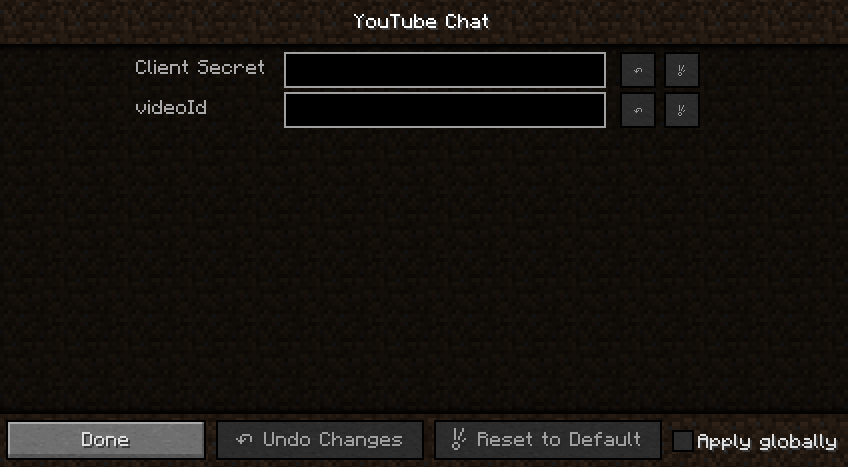A plugin for Minecraft Forge that provides an API for YouTube live chat services. This is not an official Google product.
- Broadcasts live chat messages to multiple clients from a single network connection
- Provides author details (channelId, displayName, isChatModerator, isChatOwner isChatSponser, profileImageUrl) and SuperChat details
- In-game configuration
Clone this repository, and open a terminal to the root directory. Navigate to http://files.minecraftforge.net and pick the latest or recommened MDK version. Update the mdkVersion definition in setup.gradle, then run the installMdk task:
./gradlew -b setup.gradle
Next, setup the decompiled workspace and save the build dependencies:
./gradlew setupDecompWorkspace
./gradlew saveDependencies
Build the jar:
./gradlew build
A single .jar file will be output to build/libs, e.g. ytchat-1.0.0.jar.
If you have Intellij Idea installed and plan to use it for development, perform these steps to setup the project directory.
- Run the following gradle task:
./gradlew idea
- Open the project folder with Intellij, and import the Gradle project when prompted.
- Make sure you have the 1.8 JDK configured (File->Project Structure->SDKs).
- Select Run->Edit Configurations:
- There should be two configurations - Minecraft Client and Minecraft Server.
- Edit the Minecraft Client configuration.
- Go to the Use classpath of a module field
- Select the module ending with _main.
- Ensure a valid JRE is selected.
- Run the Minecraft Client configuration. Minecraft should open. You may Debug as well.
Copy the YouTube Chat jar to one these folders depending on your OS:
- Linux: ~/.minecraft/mods
- OSX: ~/Library/Application\ Support/minecraft/mods/
- Windows: %APPDATA%/Minecraft/mods
-
Create a project in the Google API Console
-
Click Create credentials. Select OAuth client ID from the dropdown, followed by Other for the Application type.
-
Open the API Library and ensure that your application is registered to use the YouTube Data API.
-
Download the client ID JSON by clicking the following icon for your project:
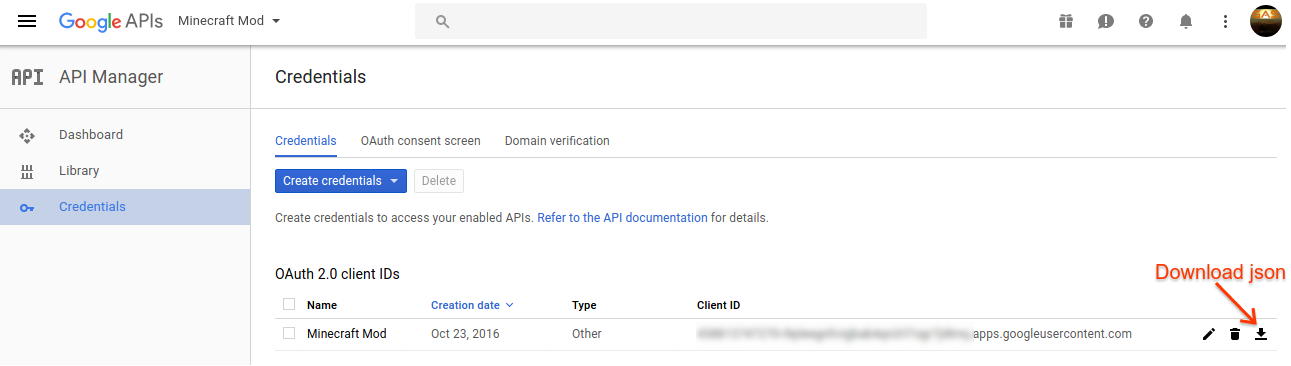
-
Run the YouTube Chat jar from a terminal to obtain authorization credentials, pasting the downloaded json when prompted:
java -jar ytchat-1.0.3.jar login
If you want to clear your credentials or sign in as a different user, run logout:
java -jar ytchat-1.0.3.jar logout
Credentials are saved to ~/.oauth-credentials.
- With YouTube Chat installed, open Minecraft with the forge profile.
- At the Minecraft main menu, select Mods.
- Select YouTube Chat, and click Config. There are 2 settings:
- Client Secret: (Required) The client secret json downloaded from the Google API Console
- videoId: (Optional) A videoId associated with the live broadcast to connect to. If blank, will attempt to connect to the signed in user's live broadcast (a Google sign-in dialog will appear when starting YouTube Chat).
YouTube Chat supports the following commands in Minecraft:
/ytchat [start|stop|logout|echoStart|echoStop]
- start: Starts the YouTube Chat service, connecting to the live chat of the signed in user.
- stop: Stops the YouTube Chat service.
- logout: Stops the YouTube Chat service and clears saved credentials.
- echoStart: Starts echoing chat messages into Minecraft chat, for troubleshooting.
- echoStop: Stops echoing chat messages into Minecraft chat.
/ytcmock <mock author id/name> <mock input>
Provides mock input for testing without a YouTube live chat connection.
To use YouTube Chat, copy the jar into the libs folder of your Forge directory. Regenerate the project with gradle, or manually add a dependency to the jar in the project settings.
Add ytchat to the dependencies field in mcmod.info, e.g.:
"dependencies": ["ytchat"]
Get an instance of the YouTubeChatService interface:
YouTubeChatService service = YouTubeChat.getService();Join the discussion group at https://groups.google.com/forum/#!forum/youtube-chat-for-minecraft